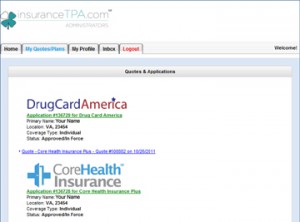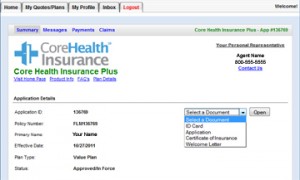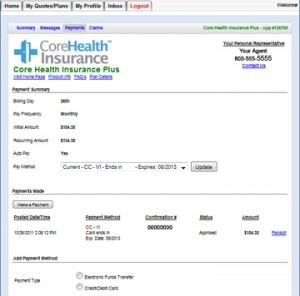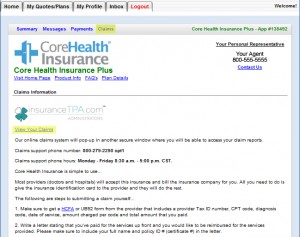After you’ve enrolled in a SASid insurance plan, take advantage of what your customer login account has to offer:
[check_list]
- View/Print Plan Documents
- Make Payments
- View Claim Status and EOBs
[/check_list]
[fancy_header]Step One: Login[/fancy_header]
The first step in accessing your customer account is to login here. You will be asked to enter your username and password. 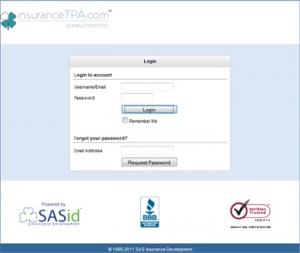 Your username is the email address you used with enrolling into your SASid insurance plan. Your initial password was randomly generated and sent to you just prior to your enrollment. If you cannot remember your password simply enter your email address in the box below “Forgot your password?” and click “Request Password”. A new password will be sent to you via email.
Your username is the email address you used with enrolling into your SASid insurance plan. Your initial password was randomly generated and sent to you just prior to your enrollment. If you cannot remember your password simply enter your email address in the box below “Forgot your password?” and click “Request Password”. A new password will be sent to you via email.
[divider]
[fancy_header]Step Two: Navigate Your Account[/fancy_header]
Once logged into your account, you’ll find a row of tabs towards the top of your login screen which includes:  Home | My Quotes/Plans | My Profile | Inbox | Logout. Here is a brief explanation of what can be found in each section.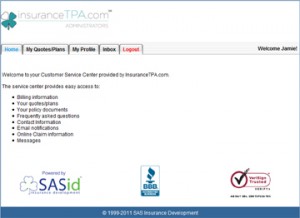
[star_list]
- Home – will take you back to the original screen you came to upon initial login
- My Quotes/Plans – allows you to view any/all quotes and plans you have with SASid. This will include Active, Incomplete, and Canceled plans
- My Profile – update your mailing address, email address, and phone number
- Inbox – shows enrollment confirmation emails, declined payment emails, and any other important correspondence pertaining to your SASid insurance plans
- Logout – will securely log you out of your SASid customer account
[/star_list]
[divider]
[fancy_header]View Plan Documents[/fancy_header]
Under the “My Quotes/Plans” tab you’ll find any SASid insurance plans you’ve enrolled in. Click on the GREEN link below the plans documents you’d like to view to open the plan details page.
You’ll then be taken to a page showing more details about your plan including the Plan Number, Effective Date, and Plan Type. To the right of those details is a drop-down box. Clicking on the drop-down button will open the plan documents available for your viewing and printing. To view, select the document and click the “Open” button to the right.
[divider]
[fancy_header]Make Payments[/fancy_header]
Also under the plan summary page you have the ability to make premium payments and change your payment method. Click the “Payments” tab under the plan logo to view payment service options. From here you can make a payment or change the method from which your future payments are made.
[divider]
[fancy_header]View Claims and EOBs[/fancy_header]
To view claims, click the “Claims” tab then click “View Your Claims” (both highlighted in yellow in the image below). This will allow you to check the status of any claims received by InsuranceTPA.com and to view their corresponding EOBs.